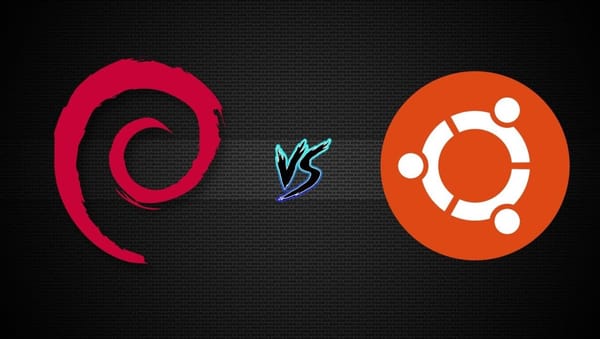How to Dual Boot Linux and Windows: The Complete Setup Guide
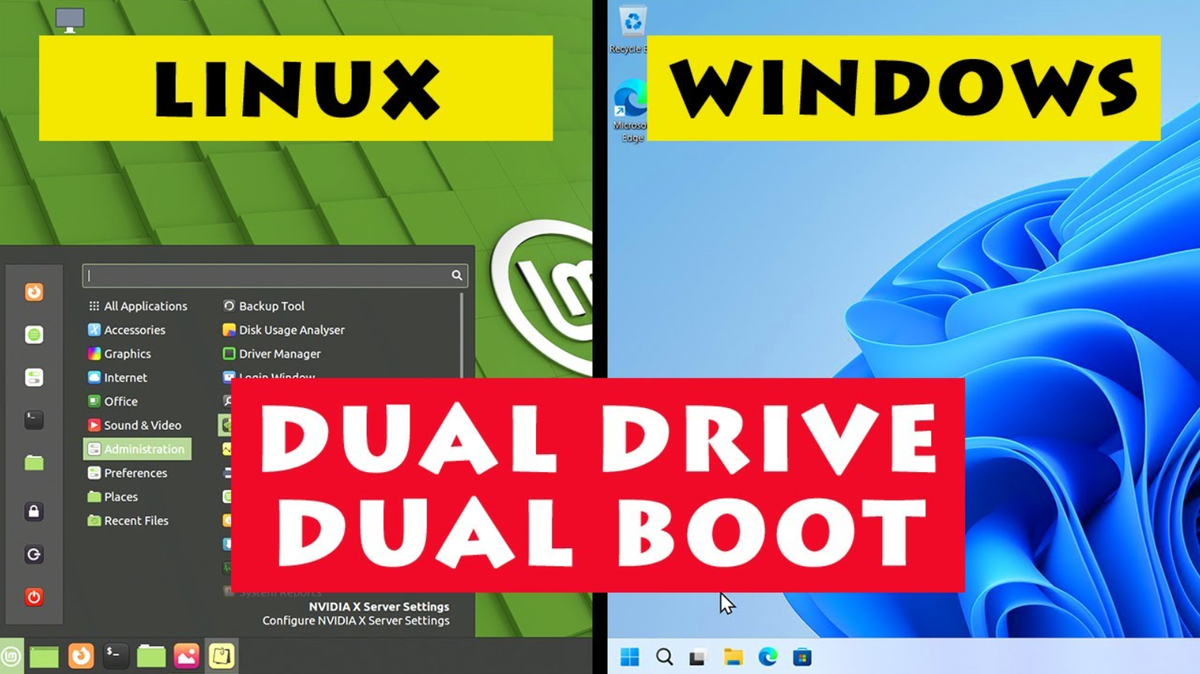
If you're wondering how to dual boot Linux and Windows, you're not alone. Whether you're a developer who thrives in Linux or a gamer loyal to Windows, dual booting lets you switch between the two worlds without sacrificing performance or compatibility. In this guide, you’ll learn everything from choosing the right Linux distro to troubleshooting boot issues—with step-by-step clarity.
Understanding the Concept of Dual Booting
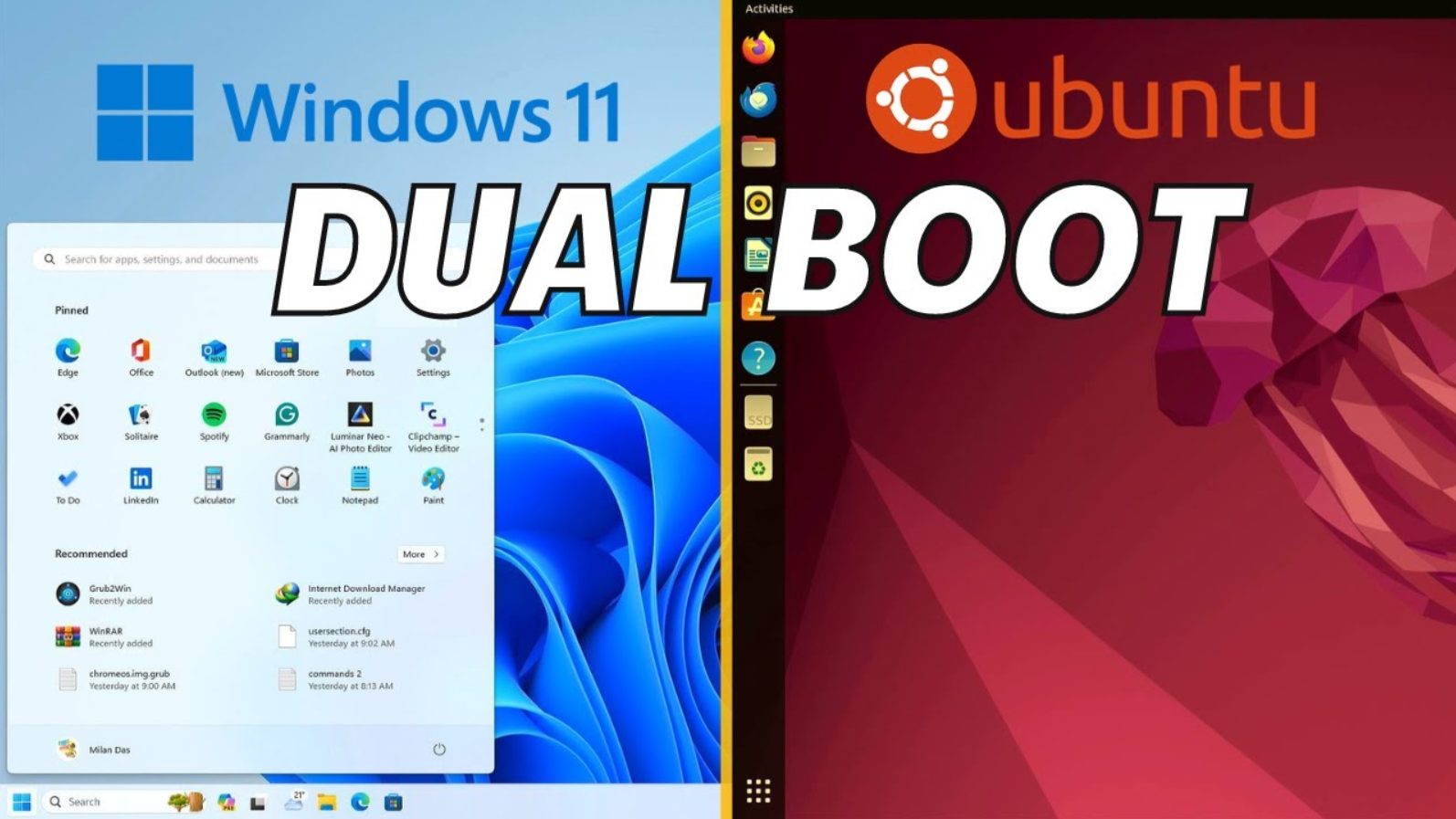
What is Dual Booting and How Does It Work?
Dual booting means installing two separate operating systems on one device. When your PC starts, a boot loader (like GRUB) allows you to choose which OS to boot. This setup keeps both systems isolated and fully functional.
Key Benefits of Dual Booting Linux and Windows
- Maximize Versatility: Use Windows for apps like Adobe Suite and Linux for programming or ethical hacking.
- Cost-Efficient: No need to purchase additional hardware.
- Enhanced Security: Linux is less prone to malware.
- Custom Environments: Separate work and personal setups.
Is Your PC Ready? Pre-requisites Before Dual Booting
What You’ll Need to Dual Boot Successfully
- Free disk space: Minimum 30 GB
- USB Drive: 16 GB or more
- Internet Connection: To download Linux ISO
- Backup Solution: Cloud or external storage
- Basic BIOS/UEFI Access Knowledge
Hardware and Software Requirements for Dual Boot Setup

System Compatibility Checklist
| Component | Minimum Requirement | Recommended |
|---|---|---|
| RAM | 4 GB | 8 GB or more |
| Disk Space | 30 GB | 100 GB or more |
| Processor | Dual-core 1 GHz | Quad-core 2 GHz |
| Boot Mode | UEFI/Legacy BIOS | UEFI preferred |
How to Choose the Best Linux Distro for Dual Booting
Top Linux Distributions for Beginners and Experts
- Ubuntu: User-friendly and widely supported
- Linux Mint: Smooth transition for Windows users
- Fedora: Ideal for developers
- Pop!_OS: Built with performance in mind
- Arch Linux: Best for advanced customization
Essential Backup Steps Before Dual Booting
Why Backing Up Windows is Non-Negotiable
Before modifying partitions, always back up your data using:
- File History (Windows)
- Macrium Reflect (Image-based backup)
- Google Drive or OneDrive (Cloud backup)
How to Create a Bootable USB for Linux Installation
Using Rufus or BalenaEtcher to Make a Boot Disk
- Download your preferred Linux ISO.
- Insert USB stick.
- Open Rufus (for Windows) or BalenaEtcher.
- Select the ISO file.
- Click Start and wait for completion.
Disabling Fast Startup on Windows Before Dual Booting
Step-by-Step Guide
- Open Control Panel > Power Options.
- Click Choose what the power buttons do.
- Click Change settings that are currently unavailable.
- Uncheck Turn on fast startup.
- Save changes.
Disable Secure Boot in BIOS or UEFI
Why Secure Boot Interferes with Linux Installation
Secure Boot blocks unsigned OS installations. Here's how to disable it:
- Reboot PC and press DEL/F2/ESC to enter BIOS.
- Navigate to Security or Boot Tab.
- Set Secure Boot to Disabled.
- Save and exit.
Free Up Space by Shrinking Windows Partition
Use Disk Management to Resize the Drive
- Right-click This PC > Manage > Disk Management.
- Locate the C: drive.
- Right-click and choose Shrink Volume.
- Allocate at least 30 GB.
- Click Shrink.
How to Dual Boot Linux and Windows: Step-by-Step Installation
Booting from USB and Starting Linux Setup
- Plug in bootable USB.
- Restart and press F12/F10/ESC to open Boot Menu.
- Select the USB drive.
- Choose Try or Install Linux.
Install Linux Alongside Windows
- Select "Install Linux alongside Windows Boot Manager".
- Use the free space created earlier.
- Let the installer auto-partition or do manual partitioning for more control.
Understanding Linux Partitions for Dual Boot
Recommended Partition Layout
| Partition | Mount Point | Size | Purpose |
|---|---|---|---|
| Root | / | 20–30 GB | System Files |
| Home | /home | 20+ GB | User Files |
| Swap | — | 2–4 GB | Backup RAM |
How GRUB Boot Loader Manages Dual Boot Systems
Booting Choices Made Easy
GRUB (Grand Unified Bootloader) displays a menu each time you start the PC, allowing OS selection. It gets installed automatically with Linux.
How to Configure Boot Order in GRUB
Using GRUB Customizer for OS Priority
- Install GRUB Customizer:
sudo apt install grub-customizer
- Open it and set the default OS and timeout.
Completing Your Linux Installation Successfully
Post-Install Checklist
- Remove USB stick.
- Reboot PC.
- Select Linux or Windows from GRUB menu.
- Update Linux system using:
sudo apt update && sudo apt upgrade
First Boot Experience After Setting Up Dual Boot
Expect a GRUB menu and smooth startup. You can set Linux as default if used more often.
Troubleshooting Dual Boot Bootloader Issues
Fix GRUB if Windows Overwrites It
Use Boot Repair:
sudo add-apt-repository ppa:yannubuntu/boot-repair
sudo apt update
sudo apt install boot-repair
boot-repair
Accessing Windows Files While in Linux
Linux supports NTFS file systems out of the box:
- Open Files (File Manager)
- Click on Windows Drive
- Copy/edit files as needed
Read Linux Files from Windows
Use tools like:
- Ext2Fsd
- DiskInternals Linux Reader
- Windows Subsystem for Linux (WSL)
Tips for Maintaining a Healthy Dual Boot System
- Avoid hibernating Windows before switching to Linux.
- Regularly update both systems.
- Use disk cleanup tools.
- Monitor free disk space.
How to Safely Remove Linux from Dual Boot
- Boot into Windows.
- Use Disk Management to delete Linux partitions.
- Restore Windows Boot Loader with bootable USB:
bootrec /fixmbr
bootrec /fixboot
Dual Boot vs Virtual Machine: Which is Better?
| Feature | Dual Boot | VM |
|---|---|---|
| Performance | Native speed | Reduced speed |
| OS Isolation | Full | Shared Kernel (in WSL) |
| Storage Usage | High | Moderate |
| Ease of Use | Medium | High |
Is Dual Booting Good for Gaming and Development?
- Use Windows for GPU-intensive games.
- Use Linux for Python, C++, Web Dev, or PenTesting.
- Tools like Steam Proton enable Linux gaming.
Best Linux Alternatives to Popular Windows Software
| Windows App | Linux Equivalent |
|---|---|
| MS Office | LibreOffice |
| Adobe Photoshop | GIMP |
| Notepad++ | VS Code or Geany |
| Chrome | Firefox |
| WinRAR | PeaZip or Ark |
Adding More OSes: Going Beyond Dual Boot
Want to triple boot? Just repeat the partitioning and GRUB update steps. Use a boot manager like rEFInd for more flexibility.
FAQs
Can I dual boot Linux and Windows without losing data?
Yes, as long as you back up and don’t overwrite existing partitions.
How long does it take to dual boot?
Typically 30–60 minutes if prepared.
Is dual booting safe for SSDs?
Yes, but avoid excessive writes and enable TRIM.
Can I install Linux first and Windows later?
Technically possible, but more complex. Best to install Windows first.
Do I need antivirus for Linux?
Not mandatory, but it’s a good idea for shared files.
Will Linux slow down my PC?
No. Both OSes remain independent and optimized.
Conclusion: You Now Know How to Dual Boot Linux and Windows
Congratulations! You’ve learned how to dual boot Linux and Windows from scratch. By following this step-by-step guide, you can unlock powerful tools, expand your skills, and customize your computing experience like never before. Whether you’re coding in Linux or gaming on Windows, your system is now equipped for both worlds.